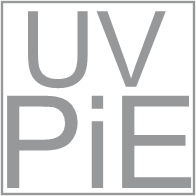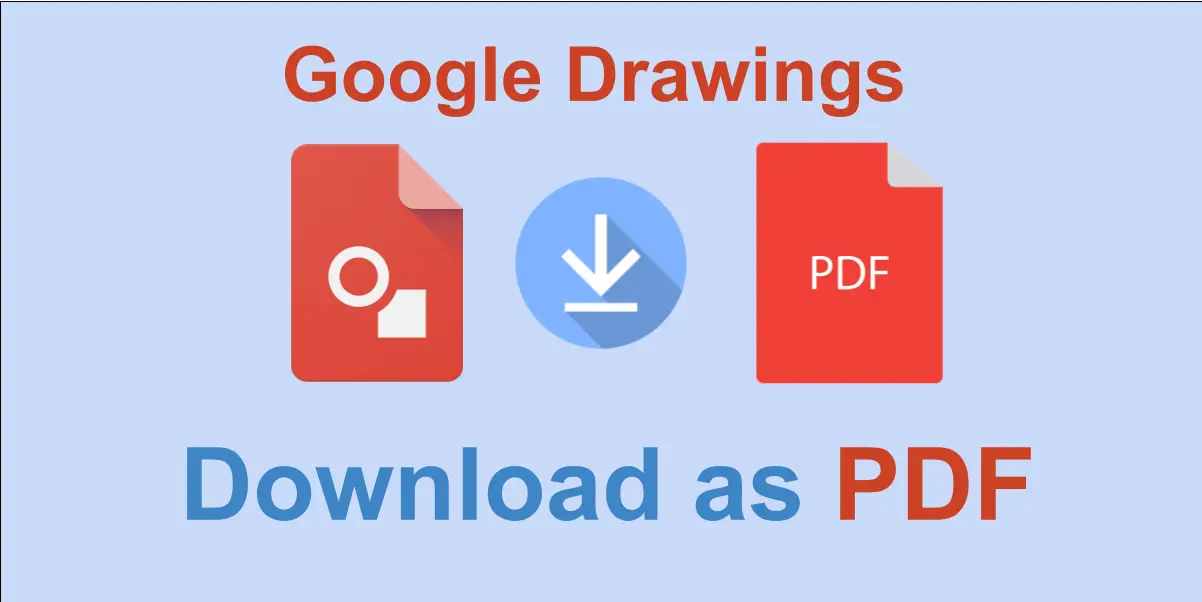Users can create diagrams, flowcharts, mind maps, and other visual aids easily with Google Drawings, which is a simple and easy-to-use drawing tool.. While Google Drawings is great for creating visual content, it can sometimes be challenging to share your work with others who do not have access to Google Drive or who do not use Google products. One way to overcome this challenge is to save your Google Drawings as PDF files, which can be easily shared and viewed on any device.
Why Save Your Google Drawings as PDFs?
Saving your Google Drawings as PDFs has several advantages. Firstly, you can view PDFs on any device without requiring specific software or hardware. Secondly, preserving the formatting and layout of your drawings is essential, and PDFs are an excellent way to achieve this compared to sharing them in other file formats.. Finally, PDFs are easy to print and share, making them an ideal choice for collaborative projects and presentations.
How to Save Your Google Drawings as PDFs:
Saving your Google Drawings as PDFs is a simple process that can be done in just a few clicks. Follow these steps to save your G Drawings as PDFs:
- Open your Google Drawing file in your web browser.
- Click on the “File” menu located in the top-left corner of the screen.
- Select “Download” from the dropdown menu.
- Choose “PDF Document (.pdf)” from the list of file types.
- Click on the “Download” button to save your Google Drawing as a PDF file to your computer.
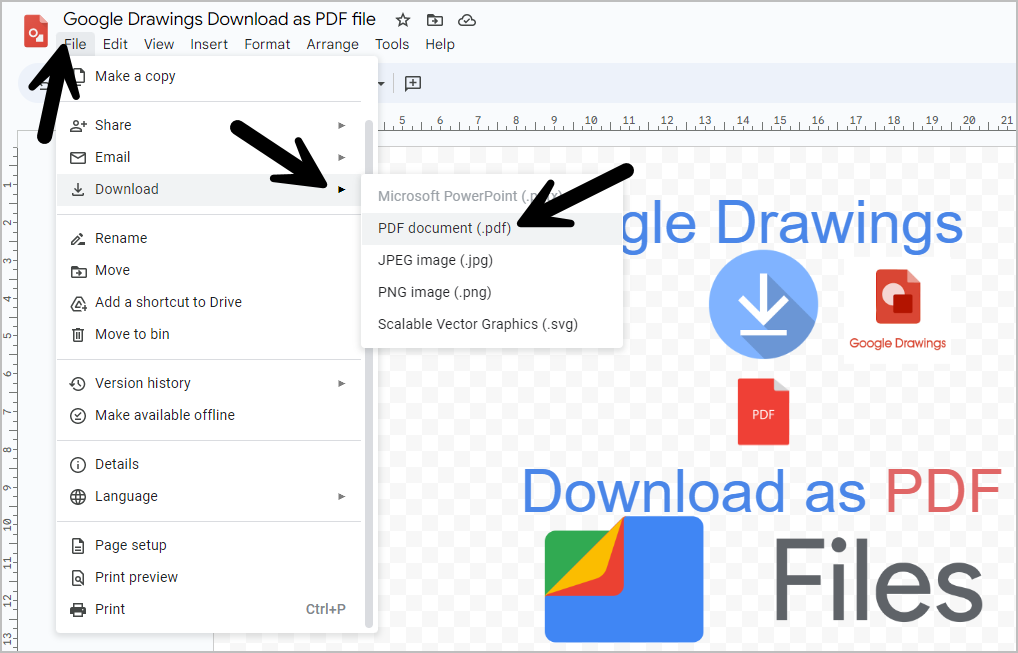
Other File Formats You Can Download Google Drawings As:
You can also download Google Drawings in other file formats like JPEG, PNG, and SVG (Scalable Vector Graphics). These file types are useful for different purposes. We commonly use JPEG and PNG files for images and graphics on websites, social media platforms, and presentations. They compress the images while maintaining quality, making them ideal for images that have a lot of detail and color. On the other hand, we use SVG files for vector graphics that require resizing without losing quality, such as logos or icons
How to access GDrawings with direct link
You can easily access Google Drawings through different methods.
The first way is to directly visit the Google Drawings website using this link: Gdrawings. Once you’re on the page, you can start creating your drawings.
Alternatively, you can access Drawings through Google Drive. Simply go to your Google Drive account, click on the “New” button, and select “Google Drawings” from the list of options. For instant, this will open up a new tab where you can start working on your drawing.
If you’ve previously worked on a Google Drawings file and want to continue working on it or export it, you can easily locate it on Google Drive. In fact, Google Drawings files are stored in Google Drive, so you can find them in the same place as all your other files. Once you’ve found the file, simply double-click on it to open it directly. From there, you can continue working on the drawing, export it to another format, or share it with others. From there, you can continue editing the file or export it in various formats to meet your needs. This makes it easy to pick up where you left off and streamline your workflow.
Conclusion:
Saving your Google Drawings as PDF files is a quick and easy way to share your work with others. You can view PDFs on any device without requiring any specific software or hardware. By following these simple steps, you can save your Google-Drawings as PDFs and preserve your work in its original format.
You may want to read more: